Technology Support
Do You Need Tech Support?
Regularly Update Your Computer
Students who currently have an FCPS laptop, please ensure that your device has the most current system updates by following these steps.
- Plug the device into an outlet.
- Turn the device on and let it boot up.
- Ensure it is connected to the internet at that location.
- Let the device sit for 30 minutes. No additional log-in’s or activities are required.
- Reboot after 30 minutes.
Doing this one time each week will ensure that your laptop has the latest updates and upgrades.
Low Cost Options For Accessing The Internet
Options to Access the Internet
The following options can help you access free internet for two months and affordable internet plans for after 60 days.
Cox Internet
- Free for two months and set-up in your house
- Apply using one of the following links:
Comcast Internet Essential
Suddenlink is also offering free internet for students (K–12 and college) for 60 days. You must also be a new customer to get in on this deal. Call 888-633-0030 to sign up today. Espanol
Comcast/Xfinity Community Hotspots
- These are like “Public Wifi networks,” specifically placed around your neighborhood and community
- Depending on where you live, your home may even be in “reaching distance” to access it.
- To locate your nearest Community Hotspot, click here and insert your zip code.
- You can learn more about them through this article
- The Xfinity website describes this in the following summary: "Everyone can access out-of-home WiFi hotspots: Xfinity WiFi Hotspots in out-of-home locations are available for free to anyone who needs them to support communities through this challenging time. Find your closest hotspot below or learn more about how Xfinity is keeping you connected."
- Please Note: While practicing safe and social-distancing some of these locations may not be accessible during the COVID-19 crisis
Charter Communications
- Charter will offer free Spectrum broadband and Wi-Fi access for 60 days to households with K-12 and/or college students who do not already have a Spectrum broadband subscription and at any service level up to 100 Mbps.
- To enroll, call 1-844-488-8395. Installation fees will be waived for new student households.
- To read more about this program, please click here.
WiFi Locator
MiFi Devices
- If you’re not able to access any of these options, please reach out to your counselor or administrator and they may be able to get you a MiFi device.
Additional Audio/Video Troubleshooting
How to change audio/video settings in Google Chrome
-
Open up a chrome tab/window
-
Click on the 3 dots at the top-right and click settings
-
Search Camera and click on Site Settings
-
Click on the arrow next to camera
-
Click on arrow/dots next to bb.collab and select allow
-
Click on the arrow next to microphone and select allow
Audio Still Not Working?
Try pressing the Fn key and the F4 key on your keyboard at the same time. The little white dot light on the F4 key should be OFF
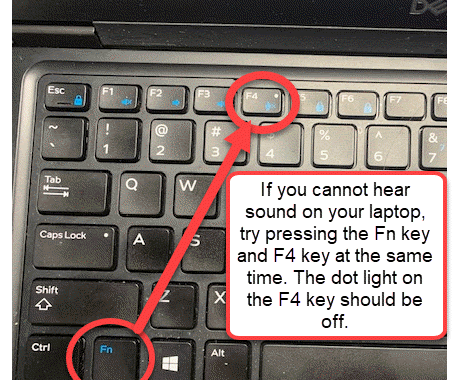
Tech Support
These common troubleshooting tips may help you:
-
Issues logging into your laptop after resetting your password? - Your laptop remembers the last password you used from an FCPS building. In order to sign in to your laptop with your new password you will need to sign in from an FCPS building. If you live close to a school or if you want to come to Lewis you can remain in your car and just be parked close to the building. Restart the computer a couple times and then login. This will sync the laptop and allow you to login with the new password.
-
If you are experiencing a licensing error you may try going to any FCPS site (any school you live closest to or Lewis) remain in your vehicle parked close to the building. You do not need to go inside. Restart the computer a couple times and then login. If you continue to have issues continue
-
Microphone and camera issues are the most common request for help. Ensure that Google Chrome has been set to allow the microphone and camera by opening a site like Blackboard Collaborate Ultra that uses the camera and microphone. Look for the camera icon in the upper right of the Chrome window. Choose allow camera and microphone. If it still doesn't work, click manage to open the chrome setting and ensure that camera and mic are not blocked.
Still need help? Visit the tech support at this https://itweb.fcps.edu/itsupport/ to put in a ticket
Student Technology Support
- Students requiring additional technology assistance can submit a request for help.
- Click Here to Submit a Request
Parent Technology Support
- Call the Parent Technology Help Desk at 833-921-3277 (833-921-FCPS). This will be answered by staff members between 7 a.m. and 11 p.m., seven days a week. Please specify if you need an interpreter when you call.
- Click Here to Submit a Request

